Language Basics
Welcome to this tutorial on the Pact Language Basics!
In this tutorial you'll learn some fundamental concepts you need to get started with Pact. You’ll review some of the built-in functions Pact provides, review the language syntax, and write a few functions for yourself.
Topics covered in this tutorial
- Pact Language Reference
- Pact Syntax
- Basic Commands
- Built in Functions
- Create Functions
Key Takeaway
The Pact Language Reference includes an overview of the syntax, basic commands, and built-in functions you’ll use to create smart contracts. By getting familiar with these commands, you’ll be prepared to build simple and safe smart contracts with the Pact programming language.
Follow Along Open the online editor at
View the Pact Online Code Editor Tutorial for more information on running Pact commands.
Pact Language Basics Tutorial
Subscribe to our YouTube channel to access the latest Pact tutorials.
Get Started
To get started with the Pact Language Basics, navigate to the Pact Smart Contract Language reference. The Pact Smart Contract Language reference describes the syntax and semantics of the Pact language.
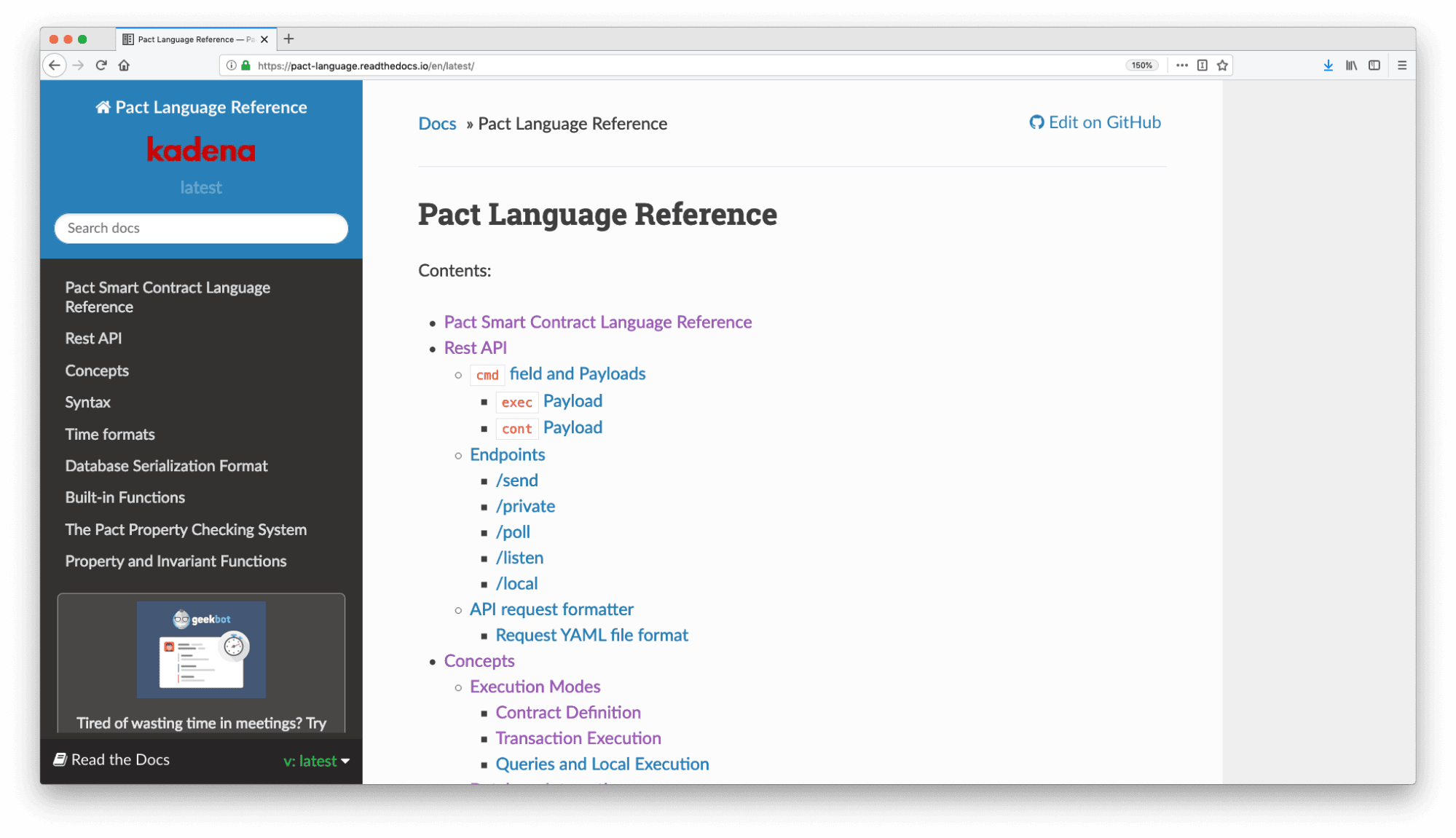
If you haven’t already, take some time to review this documentation to better understand the Pact language.
Pact Language Syntax
Start by reviewing the language syntax. Pact syntax can be found using the navigation on the left or by scrolling down to “Syntax” on the home page.
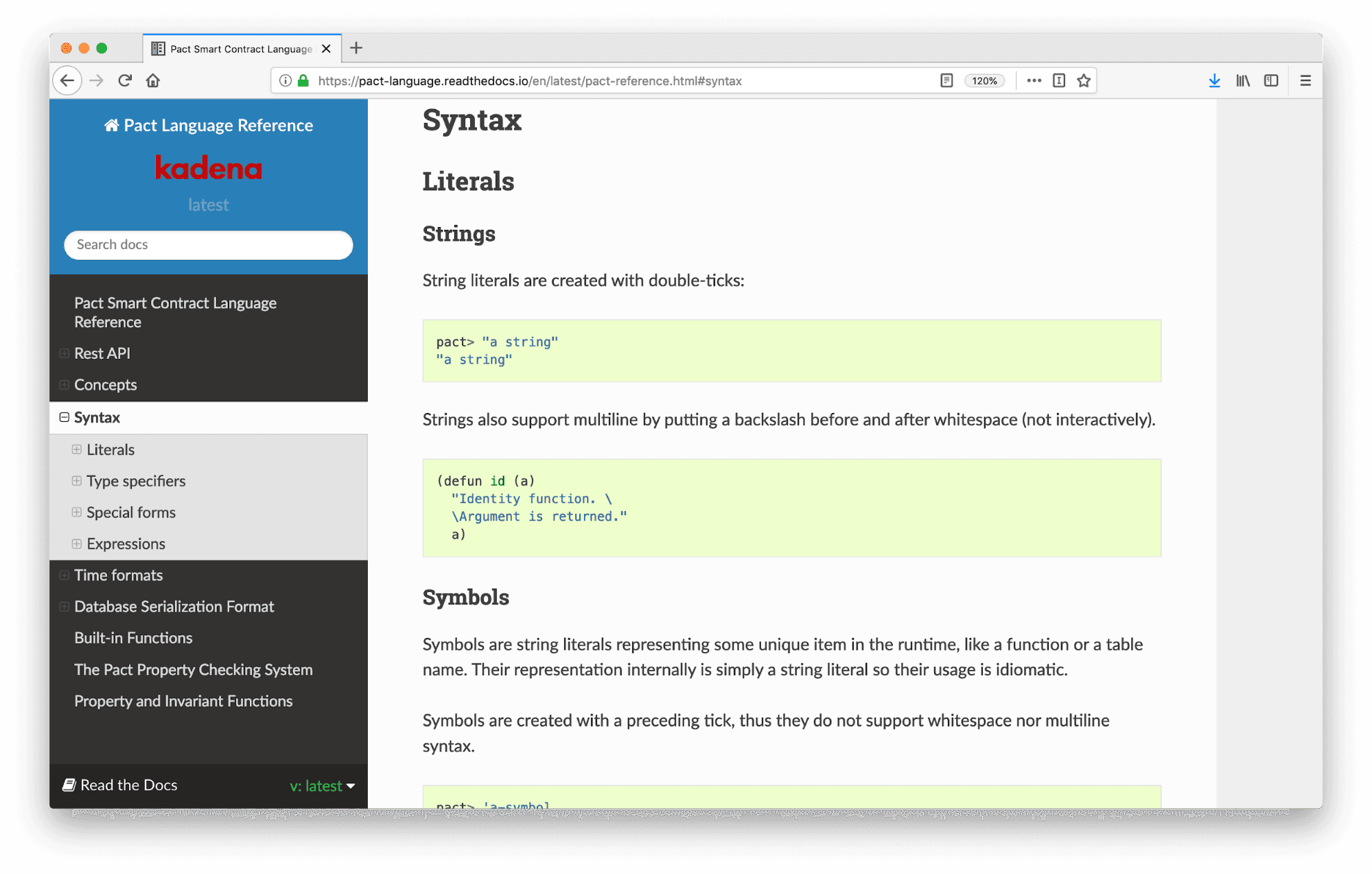
Try running each of the commands on this page in the Pact Online Editor. Along with those presented in the documentation, this tutorial reviews some of the more common commands you’ll work with when developing smart contracts.
Basic Commands
Running basic operations in Pact is simple. Try running each of the commands below in your editor to get more familiar with basic Pact commands.
!!! Note If you are comfortable with data types from other languages, feel free to skip to the built-in functions section. Pact follows conventional standards that are reviewed here to help those get started who may be new to programming.
Integer
An integer is any whole number value that does not include a decimal.
pact > 1919pact > 1919Decimals
Decimals are any values that include a decimal.
pact > 25.325.3pact > 25.325.3Strings
Try to run the following string. Do you know what is causing the error?
pact > hello:0:0: Cannot resolve hellopact > hello:0:0: Cannot resolve helloWhat went wrong?
The issue is that Pact does not know what hello means. To make it a string, remember to put quotes around it.
pact > "hello"hellopact > "hello"helloThere is also an alternative way to represent strings using Pact.
pact > `hellohellopact > `hellohelloPreceding strings with a single ` is commonly used to mark unique items such as function or table names. It does not support whitespace or multi-line strings, but can be a helpful way to identify strings more succinctly.
These are referred to as symbols.
Boolean
Booleans include true and false.
pact > truetruepact > truetrueList
Pact allows you to express lists using brackets.
pact > ["Alice" "Dinesh" "Lee"]["Alice" "Dinesh" "Lee"]pact > ["Alice" "Dinesh" "Lee"]["Alice" "Dinesh" "Lee"]Objects
Pact also has objects that closely resemble JavaScript objects. Objects are key-value as shown below.
pact > { "type": "cat", "name": "Scratchy", "age": 6 }{"type": "cat" , "name": "Scratchy" , "age": 6}pact > { "type": "cat", "name": "Scratchy", "age": 6 }{"type": "cat" , "name": "Scratchy" , "age": 6}This object describes a pet cat named Scratchy who’s 6 years old.
Make a List of Objects
Pact also allows you to make a list of objects.
pact > [ { "type": "cat", "name": "Scratchy", "age": 6 } { "type": "dog", "name": "Fluffy", "age": 3 } ] [{"type": "cat" , "name": "Scratchy" , "age": 6} {"type": "dog" , "name": "Fluffy" , "age": 3}]pact > [ { "type": "cat", "name": "Scratchy", "age": 6 } { "type": "dog", "name": "Fluffy", "age": 3 } ] [{"type": "cat" , "name": "Scratchy" , "age": 6} {"type": "dog" , "name": "Fluffy" , "age": 3}]The list above includes a cat named Scratchy, a dog named Fluffy, and gives them both an age value.
Time
Time has many different properties and is supported by Pact. Look through the following example along with the supporting summary of time formats to better understand one possibility of representing time with Pact.
pact> (format-time "%Y-%m-%dT%H:%M:%S%N" (time "2016-07-23T13:30:45Z"))"2016-07-23T13:30:45+00:00"pact> (format-time "%Y-%m-%dT%H:%M:%S%N" (time "2016-07-23T13:30:45Z"))"2016-07-23T13:30:45+00:00"The following table provides a summary of time formats in the order of the example shown above.
| format | purpose |
|---|---|
| %Y | year, no padding. |
| %m | month of year, 0-padded to two chars, "01"–"12" |
| %d | day of month, 0-padded to two chars, "01"–"31" |
| T | Text character placed in formatting to separate date from time. This is meant to help make this differentiation but is not part of an actual time format. |
| %H | hour of day (24-hour), 0-padded to two chars, "00"–"23" |
| %M | minute of hour, 0-padded to two chars, "00"–"59" |
| %S | second of minute (without decimal part), 0-padded to two chars, "00"–"60" |
| %N | ISO 8601 style numeric time zone (e.g., "-06:00" or "+01:00") /EXTENSION/ |
View the language reference for more time formats.
Parenthesis
When working more sophisticated programs in Pact, you’ll quickly notice the heavy use of parentheses. This syntax comes from Pacts LISP like syntax and is common in all LISP like languages.
Below is an example helloWorld module in Pact. Notice the use of parentheses to mark each statement including modules, functions, and logic.
(module helloWorld 'admin-keyset (defun hello (name) (format "Hello {}!" [name])))(module helloWorld 'admin-keyset (defun hello (name) (format "Hello {}!" [name])))Comments
Comments are creating using " " or ' ' to clearly describe the purpose of
the code.
Here is the same helloWorld smart contract with comments included in the module.
(module helloWorld 'admin-keyset "A smart contract to greet the world." (defun hello (name) "Do the hello-world dance" (format "Hello {}!" [name])))(module helloWorld 'admin-keyset "A smart contract to greet the world." (defun hello (name) "Do the hello-world dance" (format "Hello {}!" [name])))Built-in Functions
After getting familiar with the Pact language syntax, you are ready to start working with some of Pacts built-in functions. To access the Pact built-in functions, navigate to Built-in Functions using the navigation on the left.
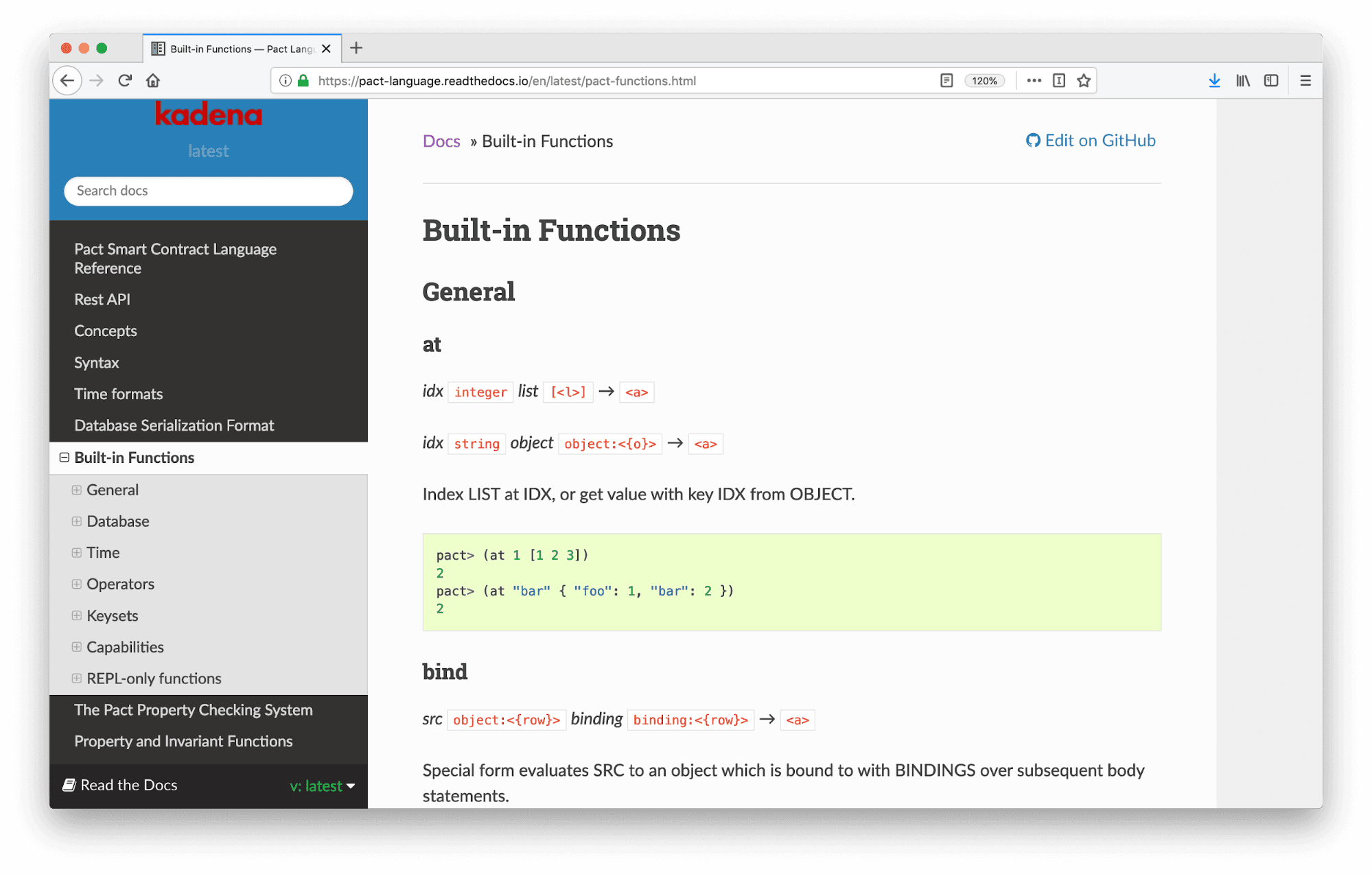
As you’ll see, there are many functions organized into a few key categories.
Pact Standard Library Built-in Function Categories
- General
- Database
- Time
- Operators
- Keysets
- Capabilities
- REPL-only functions
While many of these are valuable to learn, this tutorial will focus on only a few of them to get you started. Many other functions will come up in later tutorials as they become relevant to the programs you create.
Arithmetic Operators
Some of the simplest built in functions are the arithmetic operations. In Pact you can also add, subtract, multiply, or divide by changing the operator.
!!! Note Pact uses prefix notation for math operators. This is common in LISP like languages like Pact. Prefix notation means that the operator precedes the 2 values it’s performing the operation on.
Add 2 Numbers
For example, by typing the following operation into your terminal should return 25.
pact> (* 5 5)25pact> (* 5 5)25Combine Expressions
Pact’s simple expression syntax makes it easy to build more complicated expressions by nesting parentheses.
Have a look at the expression below followed by its Pact equivalent. Can you tell how this expression is evaluated?
;; Example: 5 + 2 - 4 = 3;; Pact > ( + 5 ( - 2 4 ) ) = 3;; Example: 5 + 2 - 4 = 3;; Pact > ( + 5 ( - 2 4 ) ) = 3In this case, Pact evaluates 2 - 4, to get -2, then evaluates -2 + 5 to get the final answer of 3.
Comparison Operators
Another group of helpful operators is the comparison operators. These check whether values are equal, not equal, greater than, less than, and includes other common comparisons.
Here’s a table showing each of the comparison operators available in Pact.
Along with arithmetic operators and comparison operators, Pact supports boolean, exponential, rounding, and many other common operators. You can learn more about each of these in the operator documentation.
| != | True if X does not equal Y. | (!= "hello" "goodbye") = true |
| < | True if X < Y. | (< 1 3) = true |
| <= | True if X <= Y. | (<= 5.24 2.52) = false |
| = | True if X equals Y. | (= [1 2 3] [1 2 3]) = true |
| > | True if X > Y. | (> 1 3) = false |
| >= | True if X >= Y. | (>= 1 3) = false |
Along with arithmetic operators and comparison operators, Pact supports boolean, exponential, rounding, and many other common operators. You can learn more about each of these in the
General Built-in Functions
General functions are responsible for common tasks like manipulating lists, assigning values, checking values, and have many other use cases.
At
The first function listed on this page is at.
To run the at function, type the following command into your terminal and hit enter.
pact > (at 1 [1 2 3])2pact > (at 1 [1 2 3])2As you can see, I get a result of 2, which is the 1st index of this list.
You can also search for other values by changing the index. Try updating this to look at index 2 and you should get back a 3.
Get a Value from an Object
You can also use At to get the value from an object. By specifying the object key, you can return the value of that key from the object.
pact > (at "name" { "type": "cat", "name": "Scratchy", "age": 6 })Scratchypact > (at "name" { "type": "cat", "name": "Scratchy", "age": 6 })ScratchyBind
Bind allows you to map a variable to a value from within an object.
To create a binding, use the keyword bind followed by a source object. Follow this object with another object containing a specific value within the source using the := symbol.
pact > (bind { "a": 1, "b": 2 } { "a" := a-value } a-value)1pact > (bind { "a": 1, "b": 2 } { "a" := a-value } a-value)1Example
Bindings are valuable when you want to bind the values of a table to a variable. Here is a brief example showing how they can be used within a function.
(defun pay (from to) (with-read payments from { "balance":= from-bal } ...code)(defun pay (from to) (with-read payments from { "balance":= from-bal } ...code)This example reads a table named payments that includes a user from that is sending a balance. A binding is used in this case to map the balance, which is a column in the table, to the value of from-bal that is provided by the user.
This allows you to call the balance of the user using the variable balance rather than the variable from-bal.
Map
Map allows you to apply a specific operation to all elements within a list and return the results.
To create a mapping, use the keyword map followed by the operation and the list.
pact > (map (+ 1) [1 2 3])[2 3 4]pact > (map (+ 1) [1 2 3])[2 3 4]After running this command, a new list is returned with the value 1 added to each element within the original list.
You can also use this operation to map other values, including strings. For example, if you have a list of names, you can map “Hello ” to each of them to returning a friendly message for each list item.
pact> (map (+ "Hello ") ["Kadena" "Pact" "Standard Library"])["Hello Kadena" "Hello Pact" "Hello Standard Library"]pact> (map (+ "Hello ") ["Kadena" "Pact" "Standard Library"])["Hello Kadena" "Hello Pact" "Hello Standard Library"]After running this command, a new list is returned with the value “Hello ” added to each element within the original list.
You can use any of the operators available in Pact when creating a mapping.
Format
Format allows you to piece messages together using a mix of strings and variables. Formatting is great to use any time you need to send messages to your users.
To get started with the format function, paste the example from the documentation into your terminal. When you run this, you’ll see that what you get back is a string that inserts the variables provided in the postfix into the original string where the brackets are located.
(format "My {} has {}" ["dog" "fleas"])"My dog has fleas"(format "My {} has {}" ["dog" "fleas"])"My dog has fleas"You can now place whatever values you’d like into this string.
The first set of curly brackets corresponds to the first value in the list, the 2nd corresponds to the 2nd, and so on for as many values as exist.
Prepare to Write Functions
Coming up, you’ll create a few functions for yourself. You can do this in the
Pact Online Editor to get some practice creating and running functions.
Before creating your functions, take a moment to create a keyset and module.
(define-keyset 'admin-keyset (read-keyset "admin-keyset")) (module myModule 'admin-keyset ;; DEFINE FUNCTION HERE)(define-keyset 'admin-keyset (read-keyset "admin-keyset")) (module myModule 'admin-keyset ;; DEFINE FUNCTION HERE)Writing your functions within the module will allow you to run the programs you create.
Create a Function
While many built-in functions are provided for you with the Pact Standard Library, you’ll often create your own functions.
Here is the syntax used to create a function in Pact.
(defun returnPhrase (a b) ;; COMMANDS GO HERE)(defun returnPhrase (a b) ;; COMMANDS GO HERE)In this example, a function named returnPhrase will accept inputs a and b.
Format a String
For your first function, try creating a phrase using the built-in format function from earlier.
(format "My {} has {}" ["dog" "fleas"])"My dog has fleas"(format "My {} has {}" ["dog" "fleas"])"My dog has fleas"By creating a function, you can take any two inputs from a user and return a formatted string value.
(define-keyset 'admin-keyset (read-keyset "admin-keyset")) (module myModule 'admin-keyset (defun returnPhrase (a b) (format "My {} has {}" [a b]) )) (returnPhrase "dog" "fleas")(define-keyset 'admin-keyset (read-keyset "admin-keyset")) (module myModule 'admin-keyset (defun returnPhrase (a b) (format "My {} has {}" [a b]) )) (returnPhrase "dog" "fleas")Select Load into REPL to see the output.
You can now change these inputs to any values you’d like. I’ll try “cat” and “claws”.
(define-keyset 'admin-keyset (read-keyset "admin-keyset")) (module myModule 'admin-keyset (defun returnPhrase (a b) (format "My {} has {}" [a b]) )) (returnPhrase "cat" "claws")(define-keyset 'admin-keyset (read-keyset "admin-keyset")) (module myModule 'admin-keyset (defun returnPhrase (a b) (format "My {} has {}" [a b]) )) (returnPhrase "cat" "claws")Select Load into REPL to see the new phrase.
Add 2 Numbers
Before wrapping up, try creating a function using one of the math operations from earlier.
Here is the command used to add two numbers.
pact > (+ 5 5)10pact > (+ 5 5)10Try creating a function that takes any two numbers as input, adds them together, and returns their sum.
(define-keyset 'admin-keyset (read-keyset "admin-keyset")) ;; Define the module.(module myModule 'admin-keyset (defun addNumbers (a b) (+ a b) )) ;; Call the function(addNumbers 12 7)(define-keyset 'admin-keyset (read-keyset "admin-keyset")) ;; Define the module.(module myModule 'admin-keyset (defun addNumbers (a b) (+ a b) )) ;; Call the function(addNumbers 12 7)You can now provide any two values to add with this function.
Advanced Built-in Functions
The following goes through some common pain points for more advanced built-in functions.
Simple Payment Verification
The quick explanation of the verify-spv function can be found
here.
verify-spv takes some blob, a binary data type, provided by the user and runs
code on it that would be too expensive to do in pact. Thus, in the statement
(verify-spv "ETH"), "ETH" has code in the chainweb-node binary to validate
that the data is well-formed and returns a normal Pact object with all of the
data. It is NOT an oracle; it is a tool that an oracle would use to guarantee
data integrity.
Here
is example code using the chain relay to validate a proof that the sender has
retrieved from infura.
In a repl script, all you can do is simulate this, as the "ETH" support does not
ship with Pact. The
mock-spv
REPL native allows you to mock a call to verify-spv
(github).
You can simulate any protocol desired. However, getting a protocol added to
chainweb requires support in the chainweb binary and is a hard fork. Therefore,
the community would need to spearhead by opening a pull request for a KIP,
Kadena Improvement Process. For instance, to support BTC proofs, a KIP would be
opened to add verify-spv "BTC" to discuss and specify what is needed.
Afterwards, the Haskell support would need to be implemented and released with a
Chainweb version upgrade. Currently chainweb supports "ETH" and "TXOUT" only
(github).
TXOUT is the same as what is used for crosschain, but should not be used for "once-and-only-once" which demands using a cross-chain defpact to enforce. TXOUT can be used for "broadcast" of e.g. a price feed to other chains.
::
Managed Capabilities
Documentation for understanding capabilities can be found here.
The capability built-in functions can be found here.
Before diving into managed capabilities, it is important to understand the
difference between managed and unmanaged capabilities. Capabilities are never
"changed" since they are only granted by with-capability. In addition to
defining a capability, managed capabilities also define a "resource" that is
decreased whenever the associated capability is granted.
Think of it like this, stateless capabilities are granted by with-capability
and demanded by require-capability. Managed capabilities setup an initial
"resource" by install-capability, then deduct from the resource, granted by
with-capability, and are demanded by require-capability.
Note that install-capability is unique to managed capabilities while
with-capability does double duty. with-capability essentailly is two
seperate operations composed together in the managed case:
You can see here that (TRANSFER FROM TO) identifies the capability - in both
the managed and unmanaged cases. The extra parameter relating to the resource is
what's new in the managed case. The fact that it gets passed as an argument in
(TRANSFER FROM TO AMOUNT) to both install-capability and with-capability
is just a syntactic convenience.
Now lets take a look at the TRANSFER managed capability to get a better understanding.
The @managed keyword identifies the argument referring to the resource
parameter. In the case of TRANSFER, this is the amount argument, as declared
by:
This also states that TRANSFER_mgr will receive two arguments related to the
amount:
- The current amount of the resource
- The proposed amount to be deducted by the call to
with
For install-capability, the amount argument passed is the initial amount of
the resource. For with-capability, the amount argument is the amount of
resource being requested before the capability can be granted. In that case, the
current amount that is passed as the first argument to the management function
comes from the current state of the Pact evaluator.
@managed allows for only a single argument, but lists and objects are valid
arguments too. For example, you could provide a list of names as the "resource"
and write a management function that removes names from the list as they are
"used." If you wanted a single managed capability to manage multiple resources,
you could use an object instead.
;; You write this:(install-capability (TRANSFER FROM TO PROVIDED))...(with-capability (TRANSFER FROM TO REQUESTED) EXPR) ;; ---- ;; But what it does internally is more like this:(install-capability (TRANSFER FROM TO) PROVIDED)...(if (already-granted-p (TRANSFER FROM TO)) EXPR (consume-resource (TRANSFER FROM TO) REQUESTED (with-capability (TRANSFER FROM TO) EXPR)));; You write this:(install-capability (TRANSFER FROM TO PROVIDED))...(with-capability (TRANSFER FROM TO REQUESTED) EXPR) ;; ---- ;; But what it does internally is more like this:(install-capability (TRANSFER FROM TO) PROVIDED)...(if (already-granted-p (TRANSFER FROM TO)) EXPR (consume-resource (TRANSFER FROM TO) REQUESTED (with-capability (TRANSFER FROM TO) EXPR)))@managed amount TRANSFER_mgr@managed amount TRANSFER_mgr(defun TRANSFER_mgr:decimal (current:decimal requested:decimal)(defun TRANSFER_mgr:decimal (current:decimal requested:decimal)The managed capability feature is most commonly used by coin contracts to govern transfer amounts.
The manager function has the job of confirming that sufficient resource exists
and deducting from the resource. It is called whenever with-capability is used
and the capability has not yet been granted.
Select
The select built-in funciton can be found
here.
The select function is able to pull information from a table under specific
conditions.
This is an example of finding people in a table with a single condition, having "Fatima" as their first or last name.
(select people ['firstName,'lastName] (where 'name (= "Fatima")))(select people ['firstName,'lastName] (where 'name (= "Fatima")))But, what if you want to use mulitple clauses to get a more specific result.
In this example, you can use the following format to find someone with the name "Fatima" that is older than 40.
(select people ['firstName,'lastName] (and? (where 'name (= "Fatima")) (where 'age (> 40))))(select people ['firstName,'lastName] (and? (where 'name (= "Fatima")) (where 'age (> 40))))Review
That wraps up this introduction to the Pact Standard Library.
Throughout this tutorial, we introduced the basics of the Pact programming language. You went over the Pact Standard Library, basic syntax, commands, and built-in functions. You also wrote a few functions for yourself.
If you’re familiar with other programming languages, a lot of these ideas should be familiar. The goal here was to make sure you know where to find helpful resources and are prepared to start writing smart contracts for yourself.
If you’re new to programming, this tutorial hopefully helped you better understand some of the fundamental concepts of programming. You're now ready to try some new ideas for yourself.
Take some time to explore the documentation and try a few more of the Pact built-in functions. Smart contracts you create will depend on you being familiar with these basic ideas. You'll see plenty more examples of these concepts throughout the upcoming tutorials.